Messaging
The Messaging service enables bot users to have a direct line of communication with your business.
The user can send messages that are delivered to any email address you choose (either to a regular email client, or to helpdesk software such as Freshdesk, Help Scout or Zendesk). You can then reply to those messages, and the reply is routed straight back to the bot as a message.
It's also possible to send a message to your email or helpdesk software without any user interaction, at any point in any flow, and replying to that message will route back to the user.
Send Message to Email
This action sends an email to an address you specify (often your main sales or support email address). That email can be replied to (as many times as necessary), and the reply will be routed as a message back to the user.
Here are the inputs:
- Response Path: Use a Response Path output here. This tells Flow XO the bot and channel any reply should be routed back to. You'll usually take this from the trigger.
- Email Address: Choose where the message is to be delivered to. This can either be a standard personal email address, a role based shared email account, or a helpdesk email inbox. There's more about our support for email clients and helpdesk software further on in this article.
- Subject: This is the subject line for the email.
- Message: The body of the email.
- Shortcuts: Shortcuts will appear as a set of choices (buttons on most platforms) along with your replies to the message. A common use for this is to provide a 'Reply' button so that the bot user can easily get back into sending a reply message (in this case you'd need to make sure you have a flow that responds to the word/phrase 'reply'). See the Shortcuts section below for more information.
- Metadata: You can send key-value pairs that will be included on the message.
If the user's name is known, that will be used as the from name on the email. The reply email address is specific to the response path and allows replies to be correctly routed back to the user.
Once the user's message has been received in the email client or helpdesk software, simply replying to the email will route the reply back. We'll try to remove any signature or quoted message before displaying the reply as a message. We can recognise the reply format of some popular helpdesk solutions, which we'll cover later on in this article.
Currently, any file attachments included with your reply will be ignored.
Shortcuts
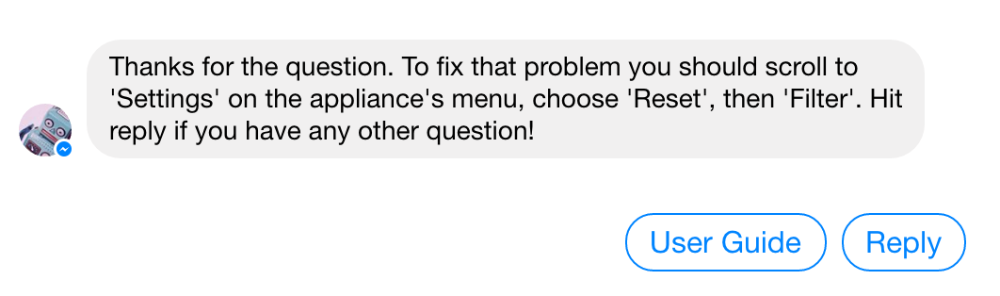
Usage Options
Creating a Messaging Only Bot
You can create pure messaging bots, simply by using the Bot > Catch-all trigger with a Send a Message to Email action. This will allow anything the user sends to the bot to be routed to you via email.
It's a good idea to send a message immediately back to the user to tell them that their message has been received and to give the user an idea of when to expect a response.
Offering a Contact Option
It may be preferable to offer your users the option of sending a message to you only when they need.
For this, you can create a flow with a Bot > New Message trigger, then ask the user for their question and any other details you need, send the message with Send a Message to Email, and finally thank the user and tell them when you'll respond.
Sending Messages Automatically
You can also send messages that don't simply pass on a question from the user.
For example, you could send a message in the background when the user clicks a shortcut button to say they want to buy an offer. Or you could send a message if a user replies with "Not Good" to a feedback survey.
Using an Email Client
Although we do our best to strip out any signature or quoted message when you reply, it's always better to send replies without these if possible.
For message threading to work properly, the sender email address when replying to messages must match the email address that the email was originally sent to.
Using Helpdesk Software
We've tested (and tweaked) this service for some popular helpdesk solutions, and the service should also work with any helpdesk that mimics a standard email client when replying (i.e. the signature and quoted email format is recognised).
In general, you'll need to do a couple of things:
- Switch off any acknowledgement email that your helpdesk sends when a new ticket is created.
- Change your default reply template so that it's blank.
If you change your reply format significantly from the helpdesk's default format, you might see unexpected results when we try and parse replies!
Freshdesk
Please follow these steps inside Freshdesk:
- Go to Admin > Email Notifications > Requester Notifications and turn off New Ticket Created and Agent Adds Comment to Ticket.
- Go to Admin > Email Notifications > Reply Templates and remove everything from the body.
Make sure you use your forwarded support email address (support@flowxo.com) rather than the Freskdesk email address (???@freshdesk.com). This will ensure message threading works properly.
Help Scout
You don't need to make any changes inside Help Scout, simply use the email address of the mailbox you want messages to go to.
Make sure you use your forwarded support email address (support@flowxo.com) rather than the Help Scout email address (???@helpscout.net). This will ensure message threading works properly.
Zendesk
You'll need to disable the Notify requester of received request trigger.
Make sure you use your forwarded support email address (support@flowxo.com) rather than the Zendesk email address (???@zendesk.com). This will ensure message threading works properly.
Other
It's likely many other helpdesks will work correctly, even though we haven't officially supported them. If you have a suggestion of a helpdesk that we should support, or are having problems with a particular helpdesk, please tell us on our community site.
Let us know how we can improve Flow XO on our feedback site.
